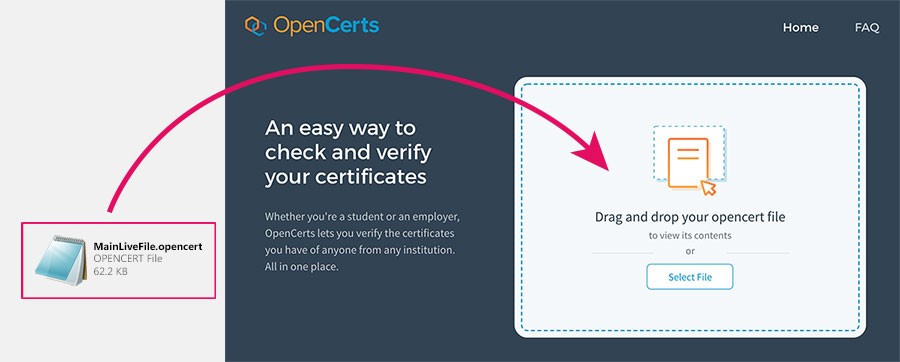Graduate Verification Service can be utilised by prospective employers and Higher Learning Institutions to validate the Diploma graduates.
For alumni who graduated
Singapore Polytechnic (SP) diploma certificates and academic transcripts for graduates from Semester 1 of the 2006/2007 academic year onwards (i.e., Graduation Ceremony from May 2007 onwards) are available on OpenCerts, a secure blockchain-based platform. A copy of your digital certificate will also be uploaded to your MySkillsFuture Skills Passport, a secure repository for documenting skills, certificates, and licences.
These platforms, developed by the Government Technology Agency of Singapore (GovTech) and SkillsFuture Singapore, can be accessed via Singpass > MySkillsFuture app on your mobile device.
For more details, refer to the FAQ page.
Method 1: Share Directly from MySkillsFuture Website
Method 2: Download a copy of the OpenCert file to your computer and email to the recipient
Email/share the OpenCerts file and OpenCerts website link (best viewed using Chrome) to the recipient e.g. potential employers or universities.
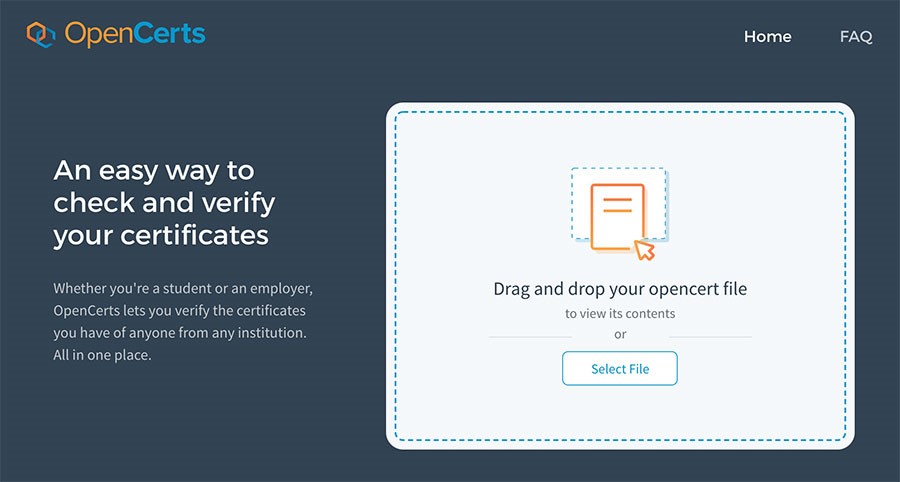
Step 1:
Obtain the certificate in OpenCerts file format from your applicant.
Step 2:
Verify by dragging and dropping the OpenCerts file into the verification area on the OpenCerts website (best viewed using Chrome).